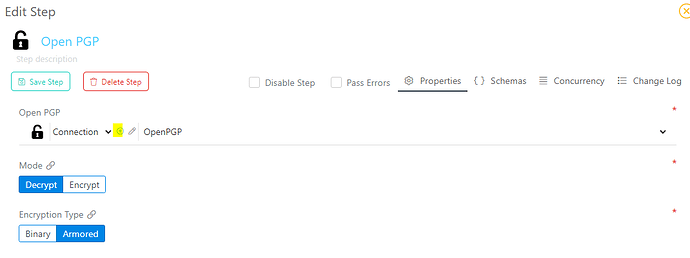If you require to decrypt an OpenPGP file, please follow the below instructions:
Illustrated below is how the flow will look to decrypt the OpenPGP file. The Record Generator is being used as a source step and is empty. A Start Flow source step can also be used. The Calculator step has the OpenPGP file string which is then being converted to a buffer. The OpenPGP step is used to decrypt the file and the Combine and Run File steps are used to generate the decrypted file.
The images below are from the Calculator step where the OpenPGP file string is declared and then converted to a buffer.


In the OpenPGP step, you can create a new connection by clicking on the highlighted icon in the image below or you can select an existing connection from the dropdown list. The Mode field is where you select if you want to encrypt or decrypt the OpenPGP file and the Encryption Type is the type of encryption the file is in. In this example, Decrypt is selected as the Mode and Armored is selected as the Encryption Type.
If you create a new connection, the below page will appear where you type a connection name and click on the highlighted icon to add a Private Key. In this example, a Private Key and Passphrase was used.
The Combine step and Run File destination step are used to generate the file. In the Run File step, the file type of the encrypted file is selected by clicking on the highlighted icon to expand the dropdown list as shown in the image below. In this example, it was an Excel file type.
The below link assists on how to download the decrypted OpenPGP file from the Run File step: